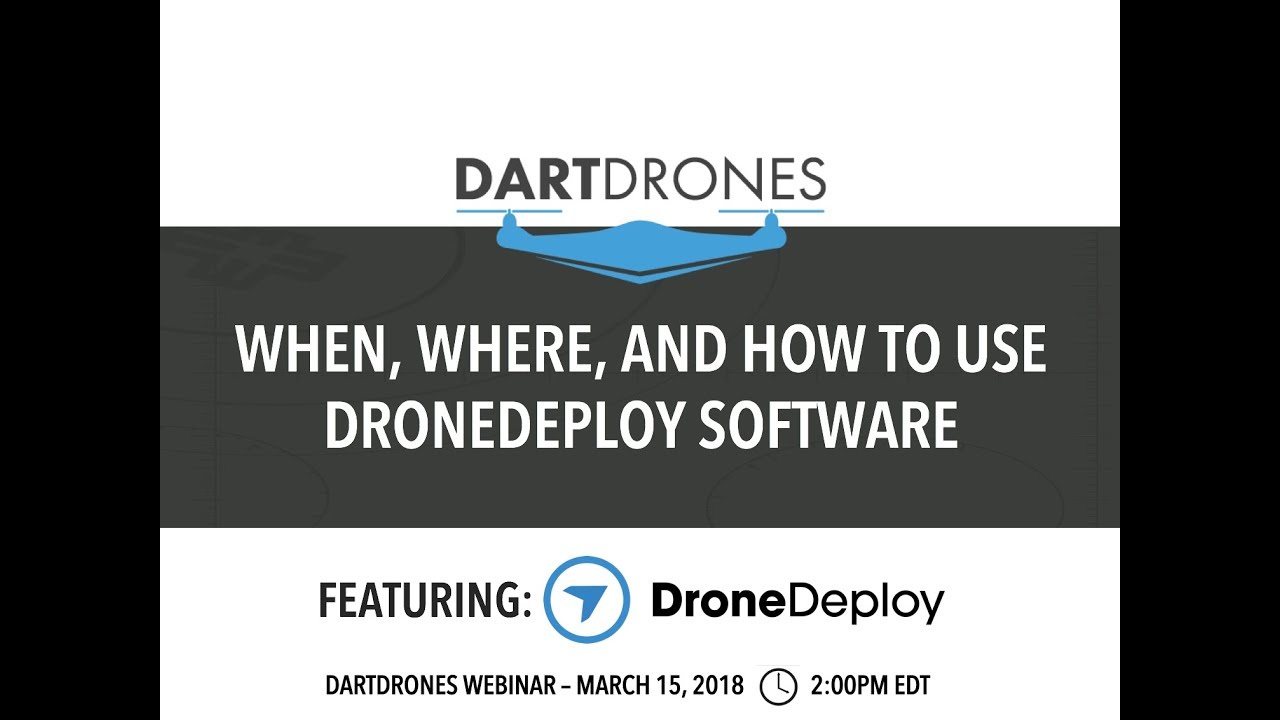How to use drone deploy – How to Use DroneDeploy unlocks the power of aerial imagery. This guide walks you through everything from setting up your account and planning flights to processing data and sharing your results. We’ll cover connecting your drone, troubleshooting common issues, and even exploring advanced features and integrations. Get ready to take your drone operations to the next level!
We’ll delve into the specifics of flight planning, focusing on parameters like altitude, speed, and overlap to ensure optimal data acquisition. You’ll learn how to process your drone imagery into various map products, from orthomosaics to 3D models, and understand the different processing options available. We’ll also explore collaboration features, showing you how to easily share your work and manage access permissions with your team.
DroneDeploy Account Setup and Navigation

Getting started with DroneDeploy is straightforward. This section will guide you through creating your account, navigating the interface, and understanding the different subscription plans available.
Creating a DroneDeploy Account

To create a DroneDeploy account, visit the DroneDeploy website and click on “Sign Up.” You’ll be prompted to provide your email address, create a password, and potentially choose a plan. After verification, you’ll be able to access the DroneDeploy dashboard.
DroneDeploy Interface and Features
The DroneDeploy interface is designed for intuitive use. The main dashboard displays recent projects, allows quick access to flight planning tools, and provides an overview of your account status. Key features include flight planning, data processing, 3D model generation, and collaboration tools. The interface is consistently updated with new features, so exploring the options available is encouraged.
Navigating the DroneDeploy Dashboard
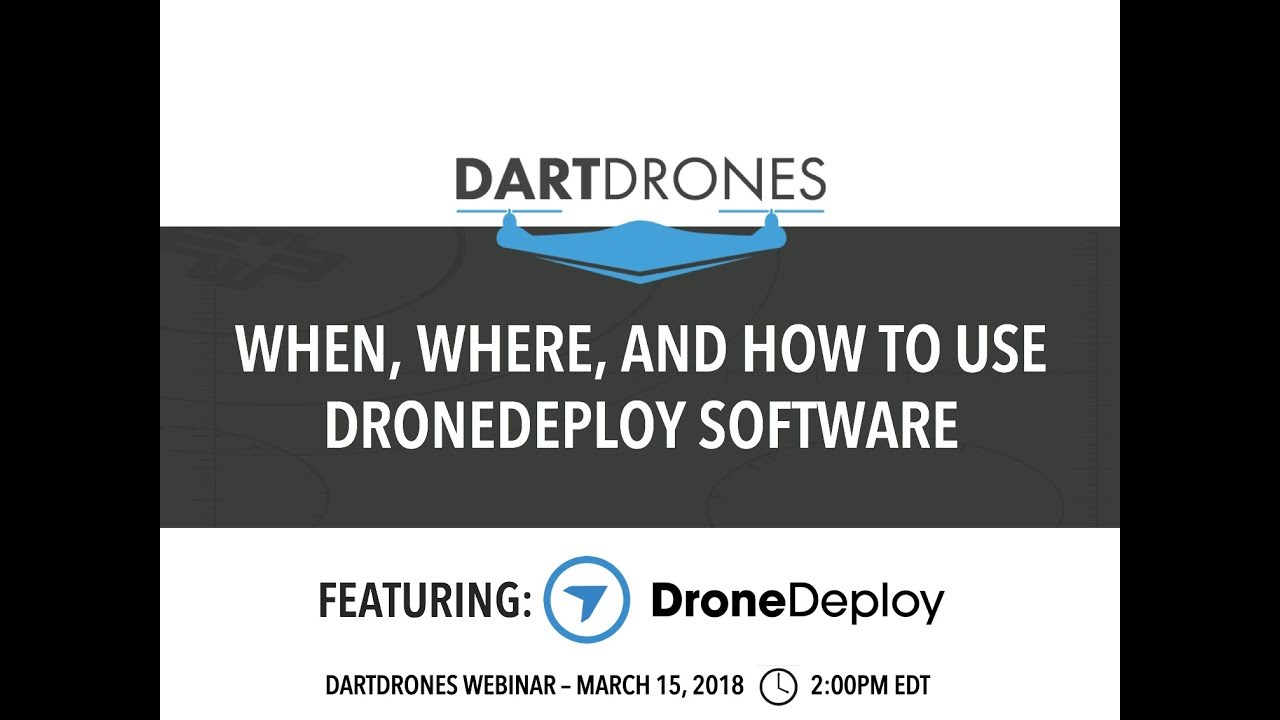
The dashboard is organized logically. On the left, you’ll find a navigation menu for quick access to different sections, such as Projects, Flights, and Settings. The central area displays your recent activities and projects. The top right corner usually contains account settings and notifications.
DroneDeploy Subscription Plans
DroneDeploy offers various subscription plans to cater to different needs and budgets. Here’s a comparison:
| Plan Name | Price | Features | Storage |
|---|---|---|---|
| Basic | $ Varies, contact sales | Limited features, suitable for small projects | Limited |
| Standard | $ Varies, contact sales | More comprehensive features, ideal for medium-sized projects | Increased |
| Premium | $ Varies, contact sales | Advanced features, suitable for large-scale projects and enterprises | Substantial |
| Enterprise | Custom Pricing | Tailored solutions with advanced features and support | Highly Customizable |
Flight Planning and Mission Setup in DroneDeploy
Efficient flight planning is crucial for successful drone mapping. This section covers creating flight plans, adjusting parameters, and defining areas of interest.
Creating a Flight Plan
DroneDeploy’s mapping tools simplify flight plan creation. You start by defining the area of interest on the map. The software then automatically generates a flight path, optimizing for coverage and efficiency. You can manually adjust the flight path as needed.
Adjusting Flight Parameters
Several parameters influence flight performance and data quality. These include altitude, speed, camera overlap (both front and side), and grid pattern (e.g., grid, parallel). Adjusting these parameters allows you to tailor the flight plan to specific requirements and conditions. For example, higher altitude reduces flight time but may decrease image resolution. Greater overlap improves data quality but increases flight time.
Defining the Area of Interest
Precisely defining the area of interest is critical. DroneDeploy allows you to draw polygons, import shapefiles, or use existing map data to delineate the area to be mapped. The accuracy of this definition directly impacts the quality and completeness of the resulting map.
Sample Flight Plan: Construction Site Inspection
For inspecting a construction site, you might plan a flight at a relatively low altitude (e.g., 50 meters) with high overlap (e.g., 80% front and 70% side) to capture detailed imagery of the structures and surrounding areas. The flight plan should cover the entire site, ensuring comprehensive coverage of all relevant features.
Drone Connection and Data Acquisition with DroneDeploy
Connecting your drone and acquiring data are essential steps in the workflow. This section details the process, potential issues, and troubleshooting.
Connecting a Drone
The connection process varies slightly depending on the drone model. Generally, you’ll need to download the DroneDeploy mobile app, create an account (if you haven’t already), and connect your drone via WiFi or Bluetooth. The app will guide you through the pairing process. Ensure your drone’s firmware is up-to-date for optimal compatibility.
Data Acquisition Methods
DroneDeploy supports real-time data streaming and post-flight uploads. Real-time streaming allows you to monitor the flight progress and view imagery as it’s captured. Post-flight upload is useful when real-time streaming is unavailable or impractical. The chosen method depends on factors such as network connectivity and mission requirements.
Getting started with drone mapping? Learning how to use DroneDeploy is easier than you think! Check out this awesome guide on how to use drone deploy to master the basics. From flight planning to data processing, this resource will have you creating professional-quality maps in no time. So, dive in and unlock the power of aerial imagery with DroneDeploy!
Potential Connection Issues and Solutions
Common issues include connectivity problems, insufficient storage space on the drone, and firmware incompatibility. Solutions involve troubleshooting network settings, ensuring sufficient storage, and updating the drone’s firmware. Consulting the DroneDeploy support documentation or contacting support directly can resolve more complex issues.
Troubleshooting Common Connection Problems
- No connection: Check your drone’s Wi-Fi settings, ensure the drone and mobile device are within range, and restart both devices.
- Intermittent connection: Check for Wi-Fi interference and try moving to a location with a stronger signal.
- Data transfer failure: Ensure sufficient storage space on both the drone and mobile device. Check the network connection and try uploading again.
Data Processing and Analysis in DroneDeploy: How To Use Drone Deploy
Once the data is acquired, DroneDeploy handles the processing and allows for various analyses. This section explains the process and available options.
Uploading and Processing Drone Imagery
After a flight, upload the data to DroneDeploy. The platform automatically processes the imagery, creating an orthomosaic (a georeferenced mosaic of images), 3D models, and other map products. Processing time depends on factors such as image resolution, data size, and processing options selected.
Processing Options, How to use drone deploy
DroneDeploy offers several processing options, including different levels of orthomosaic resolution, point cloud generation, and 3D model creation. Higher-resolution processing results in more detailed maps but requires more processing time and storage space. Choosing the appropriate option depends on the project’s requirements and the available resources.
Processing Times and Data Sizes
Processing time varies significantly depending on the data size and processing options. A small dataset with basic processing might take minutes, while a large dataset with advanced processing could take hours or even days. DroneDeploy provides estimated processing times during the upload process.
Generating Map Products
From the processed data, DroneDeploy allows the generation of various map products, including orthomosaics, digital elevation models (DEMs), point clouds, and 3D models. These products can be exported in various formats for use in other software applications.
Sharing and Collaboration Features in DroneDeploy
DroneDeploy facilitates collaboration by providing tools for sharing data and managing access permissions. This section describes these features.
Sharing Processed Data
Processed data can be shared with collaborators through various methods, such as generating shareable links, exporting data files, or inviting collaborators to the project directly. This allows for easy dissemination of results and facilitates teamwork.
Getting started with drone mapping? Planning your flight path is key, and DroneDeploy makes it easy. Check out this awesome guide on how to use DroneDeploy to learn the basics. From there, you’ll be processing your data and creating stunning maps in no time – mastering how to use DroneDeploy is easier than you think!
Controlling Access and Permissions
DroneDeploy offers granular control over access permissions. You can assign different roles to collaborators, granting varying levels of access to data and project features. This ensures data security and protects sensitive information.
Inviting Team Members and Assigning Roles
To invite team members, simply navigate to the project settings and add their email addresses. You can then assign roles such as Viewer, Editor, or Admin, each with different levels of access and permissions. This allows for efficient collaboration while maintaining control over the project.
Sharing Methods and Permissions
| Sharing Method | Permission Level | Data Accessibility | Collaboration Tools |
|---|---|---|---|
| Shareable Link | View Only, Comment Only, Edit | Limited to specified data | Commenting, annotations |
| Downloadable Files | Full Access | All project data | None (direct access to files) |
| Project Invitation | Viewer, Editor, Admin | All project data (depending on role) | Commenting, annotations, project management tools |
Advanced DroneDeploy Features and Integrations
DroneDeploy offers advanced features and integrations to enhance workflow and analysis capabilities. This section highlights some of them.
Progress Tracking and Reporting
DroneDeploy provides tools for tracking project progress and generating reports. These tools help monitor timelines, identify potential issues, and document the workflow. Customizable reports allow for tailored presentations of project data.
Software and Platform Integrations
DroneDeploy integrates with other software platforms, such as GIS systems (e.g., ArcGIS), CAD software, and cloud storage services. These integrations streamline workflows and allow for seamless data exchange between different applications.
Applications in Various Industries
DroneDeploy finds applications across various sectors, including agriculture (monitoring crop health), construction (progress tracking and site surveying), mining (topographic mapping), and infrastructure inspection. The platform’s versatility allows it to be adapted to diverse needs.
Customizing Reports and Visualizations
DroneDeploy allows for customization of reports and visualizations. You can tailor reports to specific audiences and requirements, adding custom branding and highlighting key findings. This enhances the clarity and impact of the presented data.
Best Practices for Using DroneDeploy
Optimizing your workflow with DroneDeploy requires following best practices for flight planning, data acquisition, and data management.
Optimizing Flight Plans
Optimize flight plans based on the specific application. For high-resolution mapping, use lower altitudes and higher overlap. For larger areas, consider using higher altitudes and employing multiple flight batteries to ensure complete coverage. Always account for wind conditions and potential obstacles.
Ensuring Accurate and Reliable Data Acquisition
Accurate data acquisition depends on several factors, including proper calibration of the drone and camera, stable flight conditions, and sufficient lighting. Regular maintenance of the drone and camera is crucial for optimal performance. Use ground control points (GCPs) for precise georeferencing, especially for high-accuracy applications.
Maintaining Data Integrity and Security
Data integrity is maintained through proper data handling, storage, and backups. Regular backups prevent data loss and ensure data availability. DroneDeploy offers various options for data storage and access control, enhancing data security. Consider using encryption for sensitive data.
Efficient Data Management and Storage
Efficient data management involves organizing projects, labeling data, and using appropriate storage solutions. Regularly archiving completed projects frees up space and improves workflow efficiency. Using cloud storage offers scalability and accessibility.
Mastering DroneDeploy empowers you to capture, process, and share high-quality aerial data efficiently. From initial account setup to advanced data analysis and collaboration, this guide provides a comprehensive understanding of the platform’s capabilities. By following the steps Artikeld, you’ll be well-equipped to leverage DroneDeploy for a wide range of applications, maximizing your drone’s potential and streamlining your workflows. Remember to explore the advanced features and integrations to unlock even more possibilities!
FAQ
What drones are compatible with DroneDeploy?
DroneDeploy supports a wide range of drones; check their website for a complete list of compatible models.
How much storage do I get with a free account?
Free accounts typically have limited storage; upgrade to a paid plan for increased storage capacity.
Can I use DroneDeploy offline?
No, DroneDeploy requires an internet connection for most functionalities.
What file formats does DroneDeploy support for import/export?
DroneDeploy supports various image formats (like TIFF, JPEG) and output formats (like orthomosaics, 3D models); refer to their documentation for specifics.